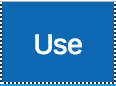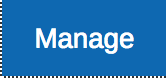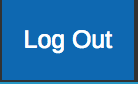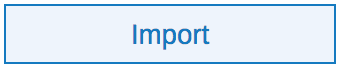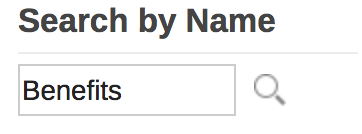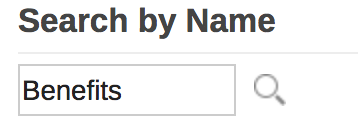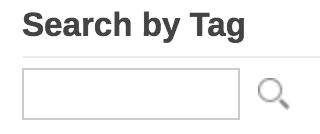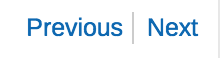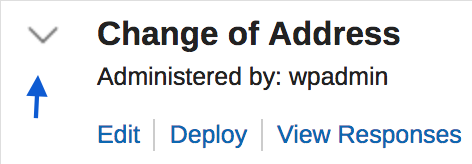...
| Click this to show the applications deployed to the server that you have access to use. You will be able to launch the form, submit and view responses. | |
| Click this to show the applications where you are part of the Administrator role. You will be able to edit, deploy/undeploy, export and delete any form shown here. | |
| Click this to log out of Leap. The user will be directed back to the login screen. | |
| Click this button to create a new application. | |
| Click this button to import n an application which has been exported (.nitro_s file) to the server. During the import you can indicate if you want to deploy and import any data that may be contained in the application. | |
| Use this field to filter the list of applications shown by using words that appear in the title of the application. | |
| Tags can be assigned to an application. Use this field to filter the applications shown by using a known tag. Commonly repeated tags will appear in the "tag cloud" below the field. Click on a tag from the tag cloud to apply it as a filter. Clicking on more then one tag will cause it to be applied to the existing tags further reducing the returned applications. | |
| Tags added to filter the applications shown on the page will appear above the application list. You can remove a tag by clicking on the "X" and the list of applications will refresh meeting the remaining search/filter criteria. | |
| The application list can be sorted by Name or Date in ascending or descending order. Click on the links to apply the desired sorting operation. | |
| At the end of the list there are numbers shown as links. These represent the number of applications to show per page. Click on a link to increase or decrease the number of applications shown. The list will refresh after a clicked link. | |
| The list of applications could span multiple pages, click the next or previous link to navigate through the pages. | |
| Click the down indicator to show additional application details; description, creation date, last updated date and application id. | |
Click Edit to open the application in edit mode Click Deploy to publish the application and available to receive submissions. Click View Responses to open a new window that shows the submitted forms and summary charts. | |
Click Launch to open the first form in a new window. To open a different form click the down arrow and select the desired form from the list. Click Duplicate to duplicate the application, you will have to provide a name for the duplicate application. Click Delete to delete the application. There is no way to restore an application that has been deleted other than Importing a saved copy! | |
Click Export to export the application as a .ntiro_s file that can be imported into another HCL Leap server or used to upgrade an application. Click Upgrade to upgrade the current application with the contents of a different .nitro_s file. The upgrade routine will completely replace the application content including the application ID. This feature is intended for a user to develop an application on one HCL Leap server and then upgrade on another HCL Leap server where the application ID is the same on both servers. Click History to view a list of dates when the application was edited or deployed. The history does not show detailed changes only the date of the action taken. |
...