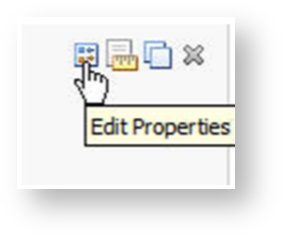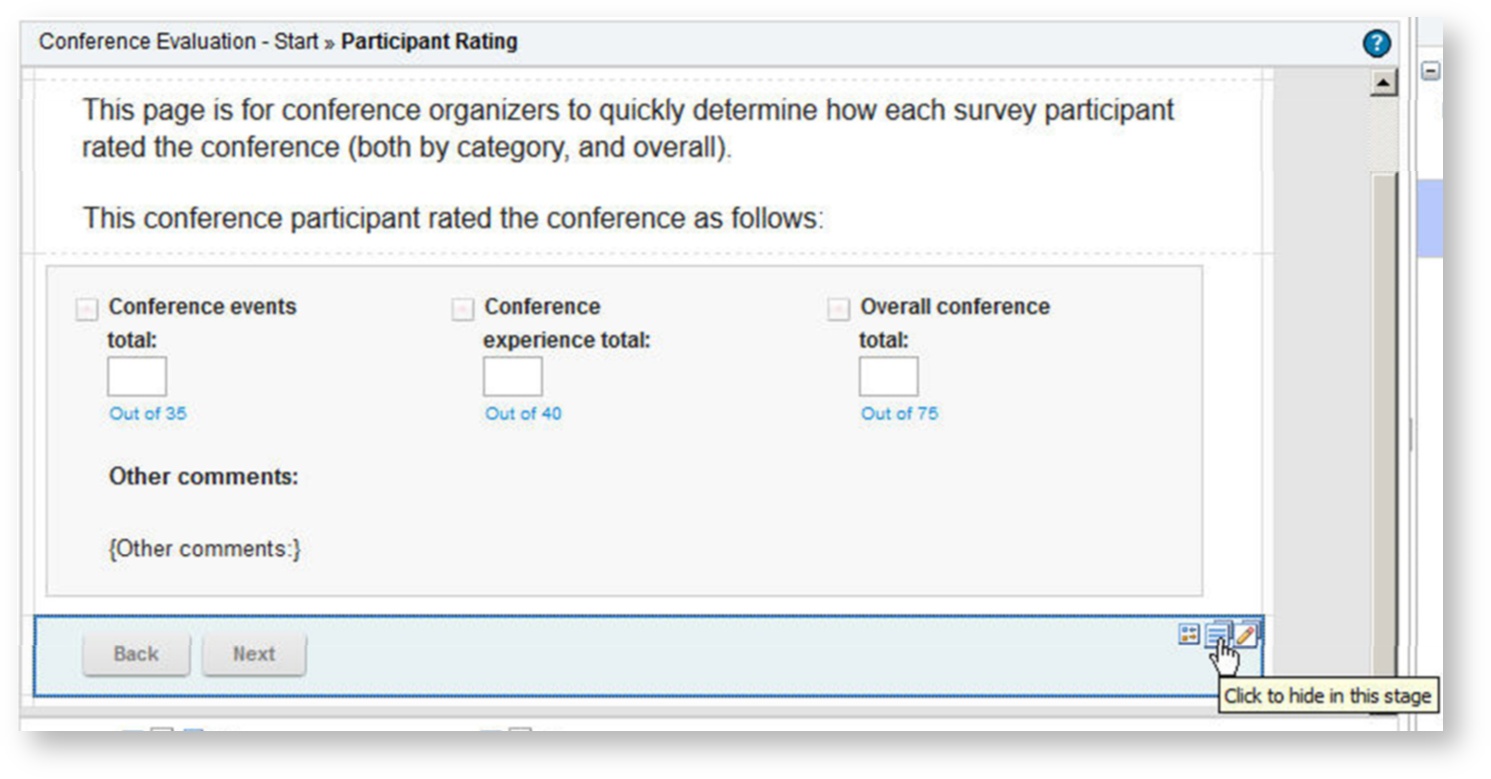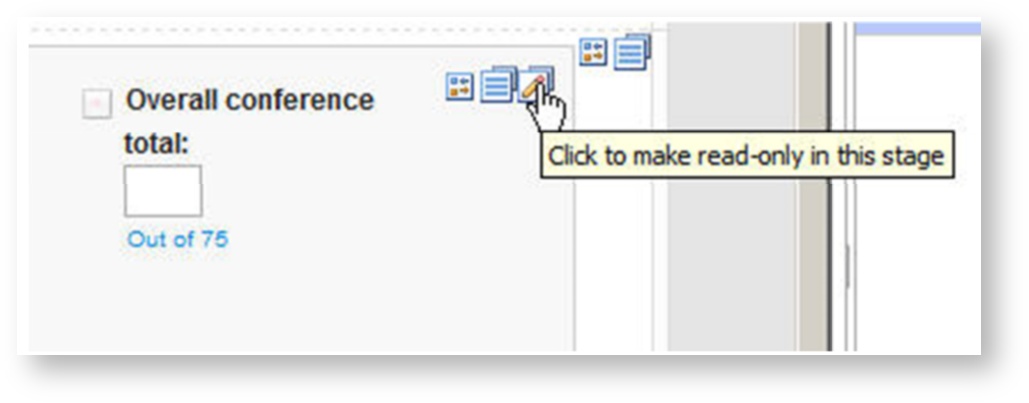Feedback Form - Authenticated Users
The definition given to a feedback form is one that is collecting information from known participants. An example of this type of application might be a form that captures feedback on the quality of a software product from its users/consumers.
Sample feedback form and walkthrough guide.
Conference Evaluation
Description:
This application obtains feedback from conference participants. Participants rank their overall experience through a series of questions. The form also allows conference organizers to view the participants' ratings.
Instructions:
This form template has a few built-in features that make it easy for conference organizers to gather feedback. What follows are instructions on how some of the advanced features on this form were created. Form designers can then modify these in order to make the form fit their needs.
Use JavaScript to add up survey totals
- Go to the Conference Events Survey widget on the Evaluation Page and open the Edit Properties window.
- Click the Events tab and select onItemChange. Paste the following code into the Custom Actions section:
var surveyQuestions = page.F_ConferenceEvents.getChildren(); var total = 0;
for(var i = 0; i < surveyQuestions.getLength(); i++)
{
var value = parseInt(surveyQuestions.get(i).getValue());
total += isNaN(value) ? 0 : value;
} form.getPage("P_ParticipantRating").F_ConferenceEventsT.setValue(total);
This code loops through every question on the survey and adds up the values of the ones that have been filled out. The sum is then assigned to the Conference events total number field on the Participant Rating page.
- Press OK twice to save changes and exit both the Events tab and Edit Properties window.
Insert the value of certain fields into a text field
As well as combining the ranked survey answers, you also want to combine the additional comments inserted by the users. This way, you can see all comments in one place instead of having to open each submitted record. An example of this occurring in this form template is how the value of the Other comments: multi-line entry field on the “Evaluation” page is being displayed on the “Participant Rating” page as well.
- On the Participant Rating page, go to the Other comments field and open the Edit Properties window.
- Click Insert Item > Evaluation > Other comments.
- Any user submitted comments are displayed on the Participant Rating page.
Use formulae to calculate the total amount of points
- On the Participant Rating page, open the Edit Properties window.
- Go to the Formula tab and choose Add. For Input 1 select Conference events total:. For Input 2, select Conference experience total:
- Click OK to save changes. The sum of the two input fields is displayed in the Overall conference total: field.
Make page navigation buttons visible to conference organizers only
This sample form contains two pages, however only the conference organizers need to see the Participant Rating page. To keep the page hidden from conference attendees, use Stages to make the navigation buttons invisible.
- Click the Stages tab.
- Ensure the Start stage is selected. This stage is presented to the conference participants filling out the form.
- Find the page navigation buttons at the bottom of the page and press the “Make visible in this stage” button. A red line appears through the icon when the field is hidden in a particular stage.
The page navigation buttons are only visible in the End stage, which is when the conference organizers review the surveys using View Responses.
Note: This same method was applied to the total fields on the Participant Rating stage in order to make them read only in the End stage.